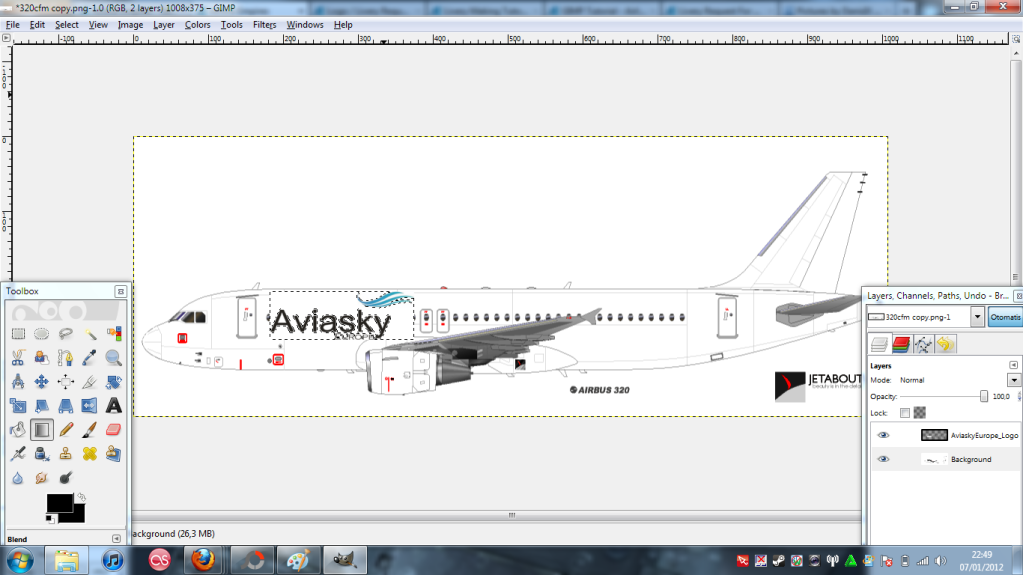Step 1: Go and get your Template
For the ease of use i will be using Jetabouts B787 kit template. simply save it and open it in GIMP.

You can find the template here
please note you need all three bits.
Step 2:Load the template into GIMP
it should look like this.

Step 3:decorate your livery in any way you want ALWAYS ONLY PLACE DECORATIONS THAT NEED DIFFERENT LAYERS IN BETWEEN THE BODY AND THE DETAILS
Ignore the white lines for now.

Step 4:Get rid of the white lines
Select pencil tool, lower the transparency levels of the pencil to around 90%, make pencil the same colour as the area the white lines are.

your livery should now look something like this*

*bar the decoration which will be whatever you made
Shading tutorial is comming but i dont have enough time to do it now
Thank you i hope you find this some use i will be adding more in depth tutorials like how to use the path tool into htis as well so dont worry all though very early beginers

 Sign In
Sign In Create Account
Create Account





 Back to top
Back to top